Winrar Password Remover Rar
Lost my Pass is an online RAR password Unlocker that uses a large database of commonly used passwords to find the password for the archive. To use this tool, all you have to do is upload the protected RAR archive onto the website and wait while the too searches more than 3 million passwords for the particular password to unlock the archive. The Best Way to Bypass WinRAR Password Using Command Prompt. One of the best ways to.
- Winrar Rar Password Recover Online
- Winrar Password Remover Rar Removal Tool
- Winrar Password Remover Rar Extractor
- Winrar Password Remover Rar Unlocker
- Rar(winrar Zip) Password Remover(crack) Hack 2013
WinRAR is a file archiver software for Windows. You can compress your as many files as you want at once place. This amazing software is being used throughout the world. With this big number of users connected to it, WinRAR tries to provide every possible kind of security it can. You can actually lock a WinRAR folder, containing your files, with a password. So that no others can view your precious files without your consent. This article will introduce how to remove WinRAR archive password using different WinRAR password remover.
Why People Want to Remove WinRAR Password?
Every single folder in your computer can be converted into a WinRAR archive. For that, you might make archives for a lot of folders every day. As WinRAR lets you put a password to the archives you want to lock, you might not be able to remember every single password for archive folders. Thus, if you have forgotten the password for your archive that had your important files, you might want to use a WinRAR password remover to remove the protection. There is another side of the picture as well. You may lock a RAR archived folder with a password so that no other person can view or edit any of your precious files without your permission, but after some time you don't feel like protecting that file, thus you try to remove protection.
How to Remove WinRAR Archive Password?
Locking a WinRAR with a password is very easy but if you forget a password for your folder, you might face a lot of difficulties in unlocking the folder to access your files. In this matter, there are two cases to unlock your RAR file, whether you know the password for your folder and you want to remove the protection for future or if you have forgotten the password but you still want to remove protection.
Method 1: Remove Known WinRAR Password
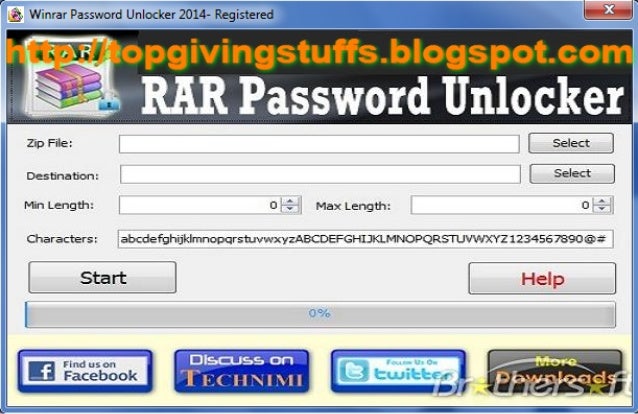
If you know the password for your WinRAR folder, you have already done half of the work. You can easily remove password protection from a WinRAR file for whom you know the password by following these simple steps.
Step 1: Go to the WinRAR folder you want to remove protection from.
Step 2: Right click on your archived folder and select 'Extract to'.
Step 3: Fill in the path where you want to extract your folder.
Step 4: A prompt will be shown to you asking for the password for your archive.
Step 5: Enter the known password and click 'OK'.
Step 6: The folder will be extracted to the desired location.
Step 7: Now if you want to re-archive it, go to your folder and extract it without password protection.
Forget WinRAR password is a very common thing as you might have a lot of locked WinRAR folders. It is not very easy to recover your WinRAR folder if you have forgotten the password for it. But, by following these simple methods you can!
Method 2: Guess Forgotten WinRAR Password

This is a very simple and straight method. Just try to remember all the passwords you have set to your different secure files. You might wonder about how to remove WinRAR password without software. This method is the one.
Step 1: Go to the WinRAR folder you have forgotten password for.
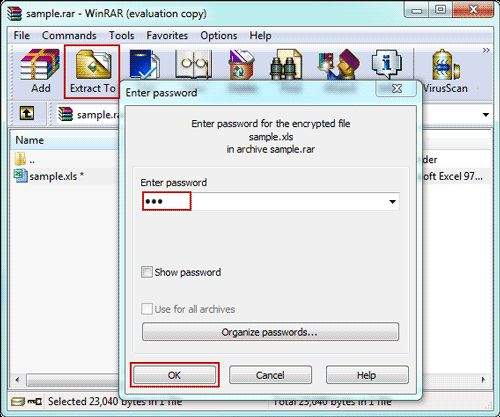
Step 2: Open the folder and it will ask you the password for your folder.
Step 3: Try to enter all the possible passwords you can remember.
Step 4: If you get lucky, you might enter the right password and unlock the file.
Method 3: Remove WinRAR Archive Password with Notepad/CMD
You can actually make your own password removal tool with the help of batch script. A batch file is a file that contains set of instructions. If you are looking for a WinRAR password remover without software tool. This is the right place for you. Just follow these simple steps to remove password from your WinRAR folder by using CMD and Notepad.
Step 1: Open Notepad in your computer.
Step 2: Copy paste the password removal code available online for WinRAR.
Step 3: After pasting, save the file as Crack.bat.
Step 4: Now, open your Crack.bat file and it will open in Command Prompt.
Step 5: Enter the name of your file along with the extension.
Step 6: Now, Command Prompt will ask you about the location of your file.
Step 7: Enter the valid location and press Enter.
Step 8: It will take some time, depending upon the complexity of your password.
Step 9: After some time, your cracked password will be displayed on your screen.

Method 4: Remove WinRAR Password with WinRAR Password Remover
If you have tried every offline method and none of the method worked for you. This is the method that is very promising as it will always help you. There is a WinRAR password remover online software known as PassFab for RAR. It is a very amazing software that promises 100% password removal guarantee. The software uses 3 basic type of attacks to remove the password and does it very efficiently. To use this software, you need to follow these steps.
Step 1: Download and run the software into your computer.
Step 2: Import the RAR folder you want to remove password protection from.
Step 3: Select the type of attack you want to remove password protection through.
Step 4: Press 'Start' and let the software do the rest of the work.
Step 5: The software will crack any of your password within some time.
Step 6: Enter the cracked password to your locked folder and remove protection from it.
Summary
WinRAR is the most file compression software used around the world. WinRAR provides the best security measures so that a user can easily secure his/her sensitive file. In the above article, we have discussed about the cases on why people want to remove WinRAR password. For that, we have seen both cases, whether you know the password and you want to remove protection for future or you have forgotten the password and you still want to access your folder. We have also seen some amazing online software the can remove password protection very easily. If you can find any other interesting information about this, feel free to tell us and we will surely look into it. Thank you.
'How do I remove password from RAR file? I forgot the password for the encrypted WinRAR file, now I just want to delete it and extract data.'
Removing RAR passwords is easy when you remember the password, but if you forget it, this can be a challenging task. And this article describes 4 practical ways to remove password from RAR with/without password.
Part 1. Remove RAR Passwords by WinRAR Itself
When you still keep the RAR file password in mind, everything will be simple, you can remove passwords from RAR directly from WinRAR.
Step 1. Open the password-protected RAR archive in WinRAR and click the 'Extract to' option in the menu bar.
Winrar Rar Password Recover Online
Step 2. Now select the location of the RAR where the password will be deleted.
Step 3. Type the password for the RAR and click OK.
Step 4. You can check the RAR file without entering the password.
Tip. Re-set the RAR password in WinRAR
Winrar Password Remover Rar Removal Tool
This is a way to re-set RAR password in WinRAR while remembering it.
Step 1. Open WinRAR, select the RAR file with password protection, and then click the 'Add' button in the upper left corner.
Step 2. Then, under a pop-up window called 'Archive name and parameters', select 'Advanced' and click 'Set password'

Step 3. Enter the new password twice under 'Enter password' and 'Reenter password for verification', then click 'OK'.
Part 2. Remove RAR Password Using Notepad
This is how to remove password from RAR file without any software. Open RAR with the default installed Notepad, then do the following and your password will be removed soon.
Step 1. First right click on the encrypted RAR file and open it in Notepad.
Step 2. Search for Ûtà in this file, and replace it with 53tà
Step 3. Similarly, replace 'IžC0 with IžC0
Step 4. Click the 'Save' button in the menu bar. Now you can access the RAR file without password.
Part 3. Remove Password from RAR File with CMD
This RAR file password removeer is only available for deleting digital passwords. You can retrieve password with Notepad and CMD within 5 minutes. After that, go to Part 1 to remove password from RAR.
Step 1. Create a Notepad file, then copy and paste some commands (find it at the bottom of this article crack RAR password).
Step 2. Then use 'rar-password.bat' as the file name.
Step 3. Open this bat file. Then the CMD window named 'RAR Password Cracker' is automatically opened.
Step 4. Right-click on the RAR file, select 'Properties', then click the 'Details' tab to copy its name and path.
Step 5. Then paste the name after 'Enter File Name'.
Step 6. And paste the path after 'Enter Full Path'.
Step 6. Then press the 'Enter' key to run the bat file.
Step 7. Your password is now displayed next to the 'Cracked File Password' in the CMD window.
Part 4. Remove RAR Pass without Knowing Password
Winrar Password Remover Rar Extractor
If your password includes numbers and letters, RAR Password Genius is the ultimate and best choice for removing passwords from RAR files. It allows you to quickly recover lost or forgotten RAR passwords in simple steps.
It can not only unlock WinRAR password but also do password recovery for other office programs when forgot Excel password, Word, PDF, PPT and so on. Unimaginable! It can recover passwords that take a few days to recover in common ways within few minutes.
Step 1. Make sure there is the Password Genius on computer. Launch it.
Winrar Password Remover Rar Unlocker
Step 2. In the interface that appears, select 'Recover Passwords for Files and Archives', or 'File and Archive Password Recovery' in the list on the right
Step 3. Select the 'RAR Password Recovery' as needed. In this interface, you can clearly know that the integration tool can also recover password from multiple file types.
Step 4. Click the folder button on the right to import the RAR file for which you want to remove the password protection.
Step 5. Select the password attack type and recovery options and click the 'Start' button.
Step 6. Now that you have recovered forgotten password, you can use the method in Part 1 to remove RAR pass word.
For more info on how to set recovery options for different attack types, see the details below.
Adaptation Situation:
Brute-force: Select this mode if you remember the length and type of RAR password.
Mask: You choose it when you have an impression on certain characters in the RAR password.
Dictionary: This mode is for people with frequently used passwords.
Smart: If you have any idea about RAR password, choose it. You will spend a lot of time on bypass RAR password.
Setting Details:
'Brute-force': After selecting the 'Brute-force' attack type, mark the most appropriate options under the 'Length' and 'Range' tabs.
'Mask': You first type in known characters and '?' indicating unknown characters in the text box to the right of 'Mask'. And you can also set options under the Length and Range tabs.
'Dictionary': Select the 'Dictionary' attack type and the 'Dictionary' tab, then click 'Select Dictionary' to import the txt.
'Mask': All you have to do is select the 'Mask' attack type.
The tool that also has Brute-force Attack, Brute-force with Mask Attack, Dictionary Attack attack type is PassFab for RAR. Compared with Password Genius, its advantage lies in the use of unique new search algorithms and advanced technology to improve the cracking speed. You don't need to wait too long to remove RAR password.
Rar(winrar Zip) Password Remover(crack) Hack 2013
The Bottom Line
The article introduces 4 effective ways to remove password from RAR, which introduced an excellent RAR/WinRAR password remover-Password Genius. It allows you to retrieve forgotten passwords in minutes. All in all, I hope there is always a way to help you.
Any comments or suggestions? Please leave a comment below.
